The easy way to resize and reshape images

Crop and zoom your way to better memes
When creating meme generators, much of the attention has been focused on text styling and positioning, and very little on the image itself. While this does allow some scope to ensure a degree of difference, we still end up stuck with the same image. But what about the ability to hone in on a particular area of a photo?
While a few generators have this functionality, none have the variety of meme designs you’ll find here. All have a 5 x zoom, are free to use and without watermarks.

Each zoom in meme generator below allows you to resize, reposition, and crop any image. You can hone in on a particular area and cut out the rest. Then drag it around to position it exactly where you want. The Duos generator even lets you position two versions of the same image side by side.
Zooming in on zoom meetings
Zoom, the popular video conferencing program has generated demand for a whole new style of meme layouts which can be applied to a variety of situations. Although the caption and image usually go side by side, text can also be added to the top and bottom, or if you wish, just to the top .
The Duos generator even lets you position two versions of the same image side by side. Another. But that’s not where it has to end. Memes can be copied and pasted from one generator to another before adding editing or removing the placeholder text.

Beginning with the Duos, add the image you want to zoom in on,while ignoring the other, remove or edit the captions, then copy and paste it into the Dragstar. After that, you can expand one of the six caption boxes to cover the unwanted image. Add opacity and then add text to the blanked out area using the other text placement boxed.

10 steps to creating zoom memes
- Open the Duos meme editor
- Click on the image you want to change.
- Upload, paste, or click on one of the images in the gallery.
- Scroll mouse wheel over, or pinch-squeeze the UI image to zoom in.
- Left click and drag it into position.
- Remove or edit the text.
- Copy and paste the result into the Dragstar.
- Resize one of the six text boxes until it covers the unwanted image.
- Change the opacity to hide the unwanted area.
- Add and style your captions using one or more of the other text areas
Another way to add a blank area is to use one of the meme blanks to replace the unwanted image. However: while this is quicker, it limits your choice of colors. I’ve also added a few patterns as an alternative to blank backgrounds
No technical skills required
The only skills needed are the ones you use every day, notably clicking and scrolling. For a more in depth guide to using all the UIs and panels, take a look at the generators section . For now, let’s dive into the image manipulation aspect.
Image formatting and sizing
All the apps accept png, jpg, and webp formats. While any image will suffice, enlarging very poor quality images is likely to have a detrimental effect, I therefore recommend choosing a good quality one.
Loading your image
Upload an image of your own, copy and paste from the internet, or click on one in the gallery to instantly load it onto the canvas.

The image above shows the Classic meme image UI and output, with the final result displayed on the actual canvas. To zoom in: hold the cursor over the UI image and move the mouse wheel. Left clicking and dragging will move it around.
Meme generatorsResize, reshape, and crop any image
More than just a meme machine
Captions are optional, leaving you to use the apps for photo resizing purposes. With the Classic, Duos, and Dragstar meme makers, you can download just the images. Ideal for reshaping and cutting out unwanted areas.
Changing the aspect ratio
Zooming in provides us with added functionality and so gives us even more options. You don’t necessarily have to keep the original image shape. Along with the image’s original aspect ratio, you can also choose from: portrait, landscape and square.

Upon loading, or changing the aspect ratio, you may need to click on the UI image to update the canvas. Don’t worry if, after you begin editing the text, you want to make further changes. You can return to the imaging panel at any time.
Creating profile pictures
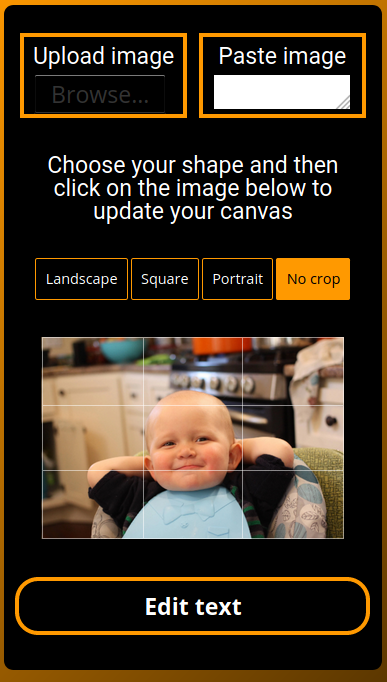
Social media profiles invariable call for a square photo. Selecting the square option will allow you to zoom in and reposition your picture to suit this aspect ratio. The ability to zoom into a particular part of a photo opens up a whole new avenue. If social media is where your interests lie, why not give the Facebook meme maker . It's preset with the all the safe zones.
As the above image shows, we’re no longer limited to selfies as our only source of profile pics. Nor do we have to leave our profile picture to the mercy of the cropping programs of social media.
Summary
We’ve seen that the ability to create memes from cropped images is even further enhanced when we throw reshaping into the mix. Only with boxedfx meme makers is such functionality one of the core basic functions.
As a quick example of how easy the entire process is, click on one of the thumbnails in the gallery below and see it appear in the UI.
Finally: All the images used in the making of the memes and in the gallery, came from Pixabay and are free of any copyright issues.
Meme generators