User-friendly meme generators and how to use them

Meme generators and meme templates
The range of meme formats and templates you can find on almost every page enables you to create genuinely unique memes, whatever the event. All apps allow you to use an image of your own or choose one from the array of images that accompany them.

Each generator dashboard is as feature-packed and user friendly as possible, making accessing and switching between each format an effortless task, likewise: the image manipulation. The Facebook cover meme generator even has guidelines to help you position your text correctly.
Each application has a user interface with three panels. The first panel is for adding, resizing, and positioning the image. The second for adding, placing, and styling text, virtually a mini text editor. This feature is available on four of the six meme makers. Finally, the download panel features a range of download sizes and the ability to download or copy and paste your chosen size.
Before beginning your meme-making journey, allow me to provide more details regarding the three panels. Note you can alternate between each board with a simple click of the mouse.
Meme generatorsBoxedfx meme generating UI panels
Image cropping and resizing
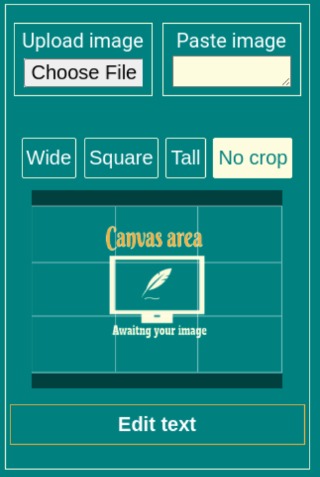
Upon opening a generator, you'll be presented with the imaging panel. Clicking on any of the image thumbnails in the galleries will instantly add it to the app. Alternatively, you can upload your picture or copy and paste one into the box provided. Some meme generators, such as the Just do it meme maker , have a range of dedicated templates to choose from, in addition to using your own.
Setting the orientation
The default shape adheres to the images' natural aspect ratio. We then have three more choices. Note the Duos doesn't have this feature. Likewise: the Facebook cover meme maker is set to match the Facebook cover dimensions
- Landscape: this gives the image dimensions of 6 x 4.
- Square: unsurprisingly, this provides you with equal width and height.
- Portrait: essentially a tall image with an aspect ratio of 4 x 6
Having chosen your aspect ratio, you may need to click on it to update the canvas. We're now ready to zoom and crop.
Zooming and cropping

If you're using a desktop or laptop device, with the cursor over the image, scroll the mouse wheel to zoom in and out . Left-clicking and dragging will move it around. The canvas will update as soon as you release the mouse.
For touchscreen devices, use pinch squeeze to zoom in and out, and touch drag to move it around.
Two image panel
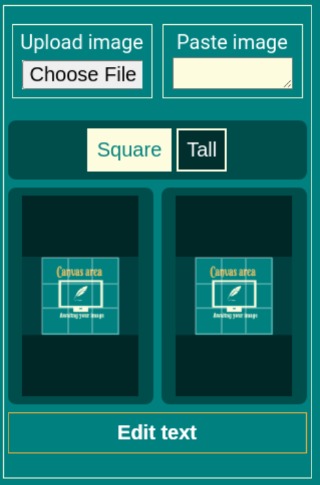
The Duos image editor contains two images . When changing or adding one, click on it, then follow the method already outlined to change it. Once you're satisfied with the results, click the edit text button at the bottom of the panel.
Text editing and coloring
Some situations call for the text to be positioned differently, or as the ability to remove certain text areas altogether shows , not at all. Features of each maker can be combined by copying and pasting memes from one dashboard to another. If speech bubbles are you're thing, you enjoy the kermit meme maker
The static text editors
The Classic and Duos panels have virtually the same features. While most of the functions are intuitive, there are still a few features I'd like to explain.
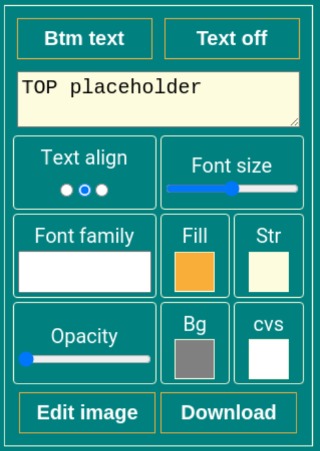
The default setting places the text on the image. But both can be positioned above and below. To alternate between the two environments, use the "text on" and "Text off" buttons. Likewise: you can switch between adding and styling the top and bottom text with the "Edit top txt" and "Edit btm txt."
Adding text and background color.
Using Fill and Str, both the fill and outline text color can be formatted. Another useful feature of each color picker is the transparent option. This can be applied to the fill or to remove the outline.
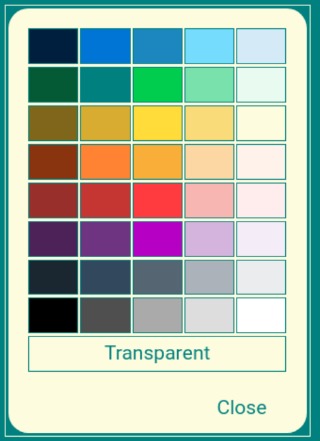
For instances when the text is off the image, the CVS color picker will add color to the entire canvas. To add color to each text area, select the Bg-color picker.
An often unwanted effect of adding a background color to text when positioned over the image obscures the image. Achieve the best of both worlds by using the Opacity color picker to allow the image to show through, yet still, ensure the text is readable.
Draggable text editors
The Dragstar and Facebook cover editors feature up to six movable and resizable text areas. Clicking on one of the boxes on the canvas is all that's needed to enable adding and styling the text. Each box is numbered, and when clicking on one, the corresponding number is shown at the top of the panel.

Don't worry about the box outline and the number showing up on your finished product; they aren't included. While clicking the "Toggle text boxes" button allows you to preview your design before downloading.
Announcement text editor

A simplified text editor with three text input fields. One for your brand or source, another for your headline, and the third for adding further details. The last two have multi-line capability.
Faux news text editor
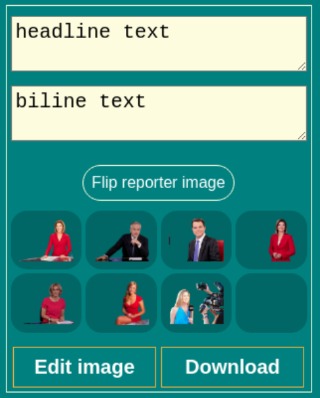
Complete with two text areas: one for the headline and the other for the subheading. This one also has a unique feature: changeable newsreaders. And in case your reader is obscuring the background image, the flip button lets you switch sides.
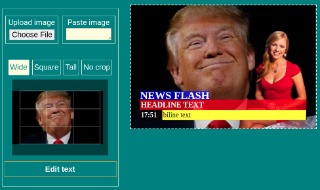
Downloading your artwork
You can right-click and copy or save your meme by clicking on the canvas. This will only give you the visible dimensions of the canvas and depend upon your device width. For more control over the size, click the download button.

The download panel is virtually the same for all the apps. First of all, give the image a name, then set the size. After this, you can either download or copy the final product to the clipboard.
Branding your memes with watermarks
To add watermarks, use one of the text blocks of the Dragstar. Even if you're using one of the static generators, you can still copy the meme into the Dragstar meme maker. That done, size, color, and position your text exactly how you want.
Conclusion: wrapping up this meme making guide
You're now ready to become the next meming ninja and create an endless supply of unique, high-quality designs. I hope you found this information and apps useful. If you did, and to help support this website, please consider liking or sharing boxedfx.com. Alternatively: copy and paste one of the watermarked memes on your social media page.
Meme generators